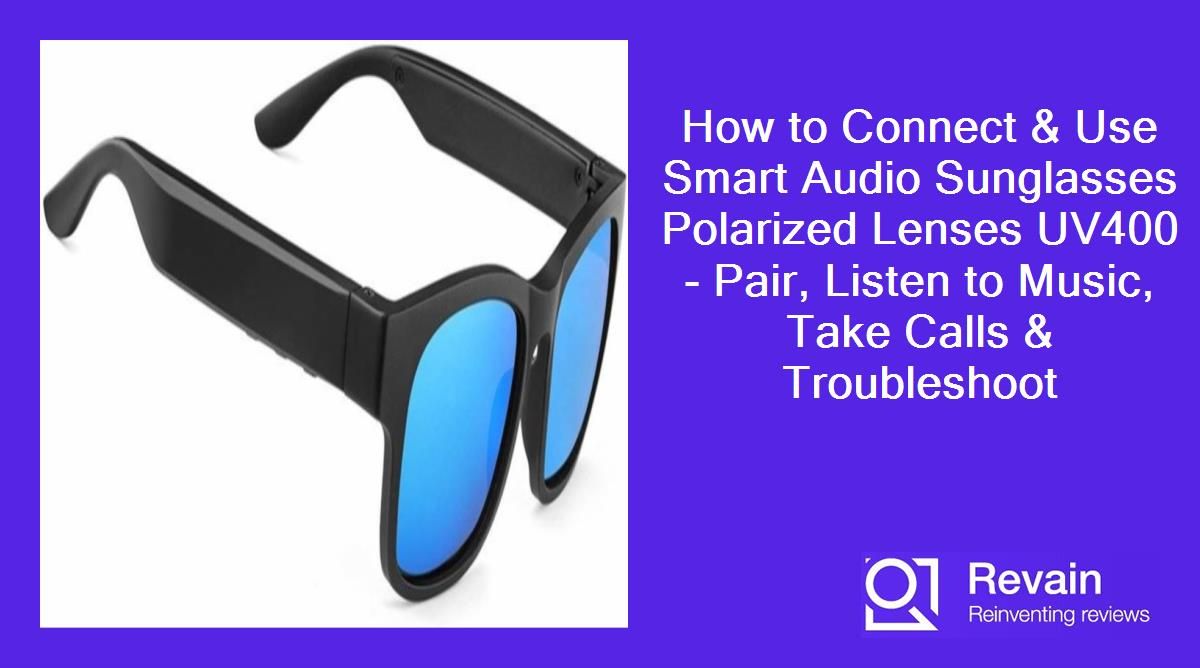How to pair the sunglasses with your phone via Bluetooth?
Pairing the Smart Audio Sunglasses with your phone via Bluetooth is easy and only takes a few minutes. Here are the steps to pair the sunglasses:
- Make sure the Bluetooth on your phone is turned on. You can do this by going to Settings > Bluetooth on your phone.
- Turn on the sunglasses by pressing and holding the power button for 2-3 seconds until you hear a tone. The LED light on the sunglasses will flash blue to indicate pairing mode.
- On your phone's Bluetooth settings, look for the device name "SmartAudioSunglasses" and tap on it to pair.
- If prompted for a passcode, enter "0000". Some phones may pair automatically without needing a passcode.
- Once successfully paired, the LED light on the sunglasses will turn solid blue. You'll also see "Connected" next to the device name on your phone.
Once paired, your phone will automatically connect to the sunglasses whenever they are turned on and in range. You only need to pair them once. Here are some tips for a successful pairing:
- Keep your phone and sunglasses within 1-3 feet of each other during pairing.
- Reset the sunglasses by pressing and holding the power button for 8 seconds if you face pairing issues and try again.
- On some phones you may need to manually connect to the device even after pairing. Just select "SmartAudioSunglasses" from the Bluetooth menu.
Pairing the audio sunglasses with your phone via Bluetooth allows you to listen to music, podcasts, make calls and use voice assistants wirelessly with great handsfree convenience.
How to listen to music and take calls with the sunglasses?
The Smart Audio Sunglasses allow you to listen to music and take calls wirelessly via Bluetooth connection with your phone. Here is how to use both features:
Listening to Music
Once paired and connected to your phone via Bluetooth, you can listen to music through the sunglasses speakers in a few ways:
- Play music or audio on your phone like you normally would and the audio will automatically play through the sunglasses speakers.
- Use the multifunction button on the sunglasses to play/pause, skip tracks, adjust volume directly.
- Use voice commands like "Hey Siri" or "OK Google" to control music playback.
The sunglasses speakers provide an open ear audio experience so you can listen while still hearing ambient sounds around you. The volume can be adjusted to safe levels while running or cycling.
Taking Calls
When paired to your phone, incoming calls will ring through the sunglasses speakers. You can:
- Answer by pressing the multifunction button or using phone tap gestures.
- Reject a call by pressing and holding the button.
- Use the built-in microphone to have conversations.
The sunglasses utilize noise reduction technology on the microphone for clear call quality even in windy conditions. Press the button again to end the call.
The Smart Audio Sunglasses allow you to seamlessly listen to music and take calls handsfree. Just pair them once with your phone and enjoy wireless freedom!
How to charge the sunglasses?
The Smart Audio Sunglasses come with a USB charging cable that allows you to easily charge up the built-in batteries. Here are the steps to charge the sunglasses:
- Locate the charging port on the inside arm of the sunglasses. It has a rubber cover to prevent dust and debris from getting inside.
- Carefully lift the rubber cover to access the micro USB charging port.
- Connect the included USB charging cable to the port.
- Plug the other end of the cable into a power source like a computer, power bank, or USB wall adapter.
- The LED indicator light on the sunglasses will turn red to indicate it is charging.
- Allow 2-3 hours for a full charge. The light will turn blue when fully charged.
- Disconnect the cable when finished and close the rubber cover to protect the port.
| Battery Level | Indicator Light |
|---|---|
| 0% - 25% | Blinking Red |
| 25% - 99% | Solid Red |
| 100% | Solid Blue |
The sunglasses provide about 6 hours of continuous playback on a full charge. Avoid exposing them to water or excessive heat when charging.
Be sure to fully recharge the sunglasses if you haven't used them for a prolonged period. Regular charging helps maximize battery life and performance.
How to adjust the volume and switch between songs?
The Smart Audio Sunglasses have a multifunction button and built-in controls that allow you to easily adjust volume, play/pause, or skip tracks while listening to music.
Adjusting Volume
- Press and hold the button on the sunglasses to increase volume. Hold longer to rapidly increase the volume.
- Double press and hold the button to decrease volume. Again, hold longer to rapidly reduce volume.
- The sunglasses will beep when maximum or minimum volume is reached.
You can also adjust volume from your paired phone as you normally would which will change the volume on the sunglasses.
Play/Pause Music
- Single press the button to play or pause the music.
- Double tap your phone screen can also play/pause music.
Switch Between Songs
- Quickly triple press the button to skip to the next song in the playlist or audio app.
- Triple press again to go to previous song.
- Use your phone controls or voice assistant to switch tracks.
The sunglasses will announce the incoming track name or number when switching so you know the music selection.
Learning these controls allows you to seamlessly change volume, play, pause or skip songs without needing to handle your phone when enjoying music on the go.
How to troubleshoot connectivity issues with the sunglasses?
If you experience Bluetooth connectivity issues with your Smart Audio Sunglasses, here are some tips to help resolve them:
Pairing Issues
- First, ensure Bluetooth is enabled on your phone. Turn it off and back on if needed.
- Reset the sunglasses by pressing and holding the power button for 8+ seconds until you hear a tone.
- Delete the previous pairing on both devices and re-pair them again from scratch.
- Make sure the devices are within 1-3 feet during pairing. Avoid having obstructions between them.
Intermittent Connectivity
- Check that Bluetooth volume is turned up on your phone.
- Bring phone and sunglasses closer together and remove obstructions.
- Make sure your phone’s operating system and apps are up to date.
- Disable then re-enable Bluetooth on your phone to refresh the connection.
No Audio/One-Sided Audio
- Check balance settings on your phone and readjust if needed.
- Clean the sunglasses charging port and headphones for obstructions.
- Update the sunglasses firmware via the mobile app if available.
- As a last resort, contact customer support about potential hardware issues.
Staying within Bluetooth range and minimizing interference from other devices can prevent many connectivity problems.