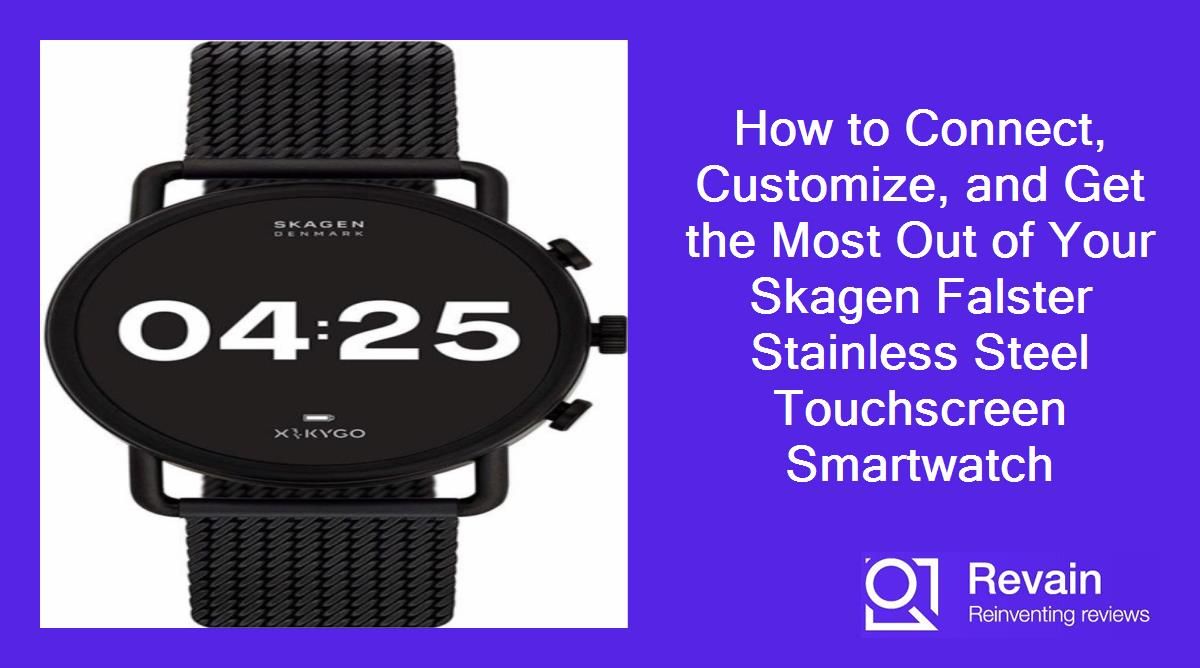Top products in ⌚️ Men's Smartwatches
How to connect the Skagen Falster to your smartphone?
Connecting your Skagen Falster smartwatch to your smartphone allows you to sync notifications, track activity data, change watch settings, and more. Here are the steps to pair your Skagen Falster to your iPhone or Android device:
What you need
- Skagen Falster smartwatch
- Compatible smartphone (iPhone or Android)
- Skagen Falster app installed on your smartphone
Instructions
- Make sure the Skagen Falster is powered on and Bluetooth is enabled on your smartphone.
- On your phone, open the Skagen Falster app and tap "Connect a Device".
- Select your Skagen Falster model from the list.
- When the Falster vibrates and shows a pairing code, enter that code in the app.
- The app will pair with your watch over Bluetooth and prompt you to customize settings.
- Follow the on-screen instructions to enable notifications, activity tracking, etc based on your preferences.
- Once paired, your Skagen Falster and phone will remain connected unless Bluetooth is turned off on one of the devices.
Now you can view notifications from your phone on your Skagen Falster's display screen. The watch will also start tracking your daily steps, calories burned and sleep. Customize additional settings like watch face and app notifications in the Skagen app.
If the connection fails or your watch won't pair, make sure Bluetooth is enabled on both devices and they are within range. You may need to reboot the smartwatch and phone and try pairing again. Refer to Skagen's support site if issues persist.
How to change the watch face on the Skagen Falster?
One of the best features of the Skagen Falster is the ability to customize the watch face. With dozens of designs to choose from, you can change the look of your smartwatch whenever you want.
Pre-installed watch faces
The Skagen Falster comes pre-loaded with a variety of watch face options including:
- Analog
- Digital
- Chronograph
- Text
- Minimalist
You can browse and select these designs directly on your watch.
Using the Skagen app
For access to additional watch faces, use the Skagen smartphone app. Follow these steps:
- Open the Skagen app on your paired phone.
- Tap "Customize your watch".
- Select "Watch Faces".
- Browse the library of extra watch faces.
- Tap on a watch face to preview and select it.
- Sync your watch to set the new design.
The app provides many more watch face options from Skagen and third party designers. You can also create your own custom watch face with photos or personalized text.
Tips
- Certain watch faces are only available on specific Skagen models.
- Watch faces with ambient mode will dim when not active.
Change your Skagen Falster's face regularly to match your style or mood. The customizable watch faces make your smartwatch unique to you.
How to track your activity with the Skagen Falster?
The Skagen Falster is more than just a smartwatch - it can also track your daily activity and health. By connecting to your smartphone and enabled apps, the Falster provides in-depth activity tracking.
Steps Tracking
Once connected to your phone, the Skagen Falster will automatically start tracking steps taken, distance traveled, and calories burned. A summary of your daily activity is shown on the watch face.
Exercise Tracking
The Falster has built-in modes to track specific exercises like running, biking, and more. To track an exercise:
- Swipe through to the Exercise face.
- Tap to select an exercise type.
- Tap the play icon to begin tracking.
- Tap the pause/stop icon when complete.
- Sync your watch to view workout details in the Skagen app.
Heart Rate Monitoring
The Falster uses wrist-based heart rate monitoring to track your pulse 24/7. To view:
- Swipe to the Heart Rate face on your watch.
- Open the Skagen app on your phone to see graphs of your heart rate data.
Enable notifications if your heart rate goes above or below customizable thresholds.
Sleep Tracking
Wear your Skagen Falster to bed to automatically track sleep duration and quality. Sleep stats sync to the smartphone app.
Use the comprehensive activity and health tracking features on the Skagen Falster to monitor your fitness and wellness.
Another interesting products
How to use Google Assistant on the Skagen Falster?
One of the key features of the Skagen Falster is integration with Google Assistant. With Google's AI helper on your wrist, you can get quick answers, set reminders, control smart home devices, and more.
Set up Google Assistant
To enable Google Assistant:
- Make sure your Falster is paired to an Android phone.
- Open the Skagen app and enable Google Assistant in settings.
- Follow the on-screen prompts to link your Google account.
Use your voice
The easiest way to interact with Google Assistant on your Skagen Falster is using your voice:
- Press and hold the top button on the watch to activate voice control.
- Ask Google a question or give a command like "Set a timer for 10 minutes."
- Release the button when finished to hear the audible response.
Use the touchscreen
You can also access Google Assistant by:
- Swiping through to the Google Assistant watch face.
- Typing out your request or question.
Google Assistant's response will display on your Falster's screen.
Features
Use Google Assistant on your Skagen Falster to get directions, control smart home devices, set reminders, ask questions, and more. The hands-free convenience makes it a useful smartwatch feature.
Similar products
How to customize notifications on the Skagen Falster?
One of the key features of the Skagen Falster is its ability to display notifications from your paired smartphone. You can customize which app alerts appear on your smartwatch for a personalized experience.
Enable app notifications
To enable notifications from specific apps:
- Open the Skagen app on your phone and tap "Notifications".
- Toggle on the apps you want to receive alerts from on your watch.
For example, you may enable notifications from messaging apps, calendar, email, social media, news, and more. Disable notifications from apps you don't need streamed to your wrist.
Customize alert types
You can customize notifications based on type and priority:
- Allow calls, texts, events, and reminders to trigger a vibration.
- Disable vibration for lower priority social media or news alerts.
- Enable prominent notifications from priority contacts.
Interaction
When a notification appears on your Falster's display, you can:
- Read the full message by swiping down.
- Clear the alert by swiping upwards.
- Tap to open the relevant app on your phone.
Customize your Skagen Falster's notifications so only the alerts that matter most make it to your wrist. Mute or block notifications you don't want to interrupt your day.