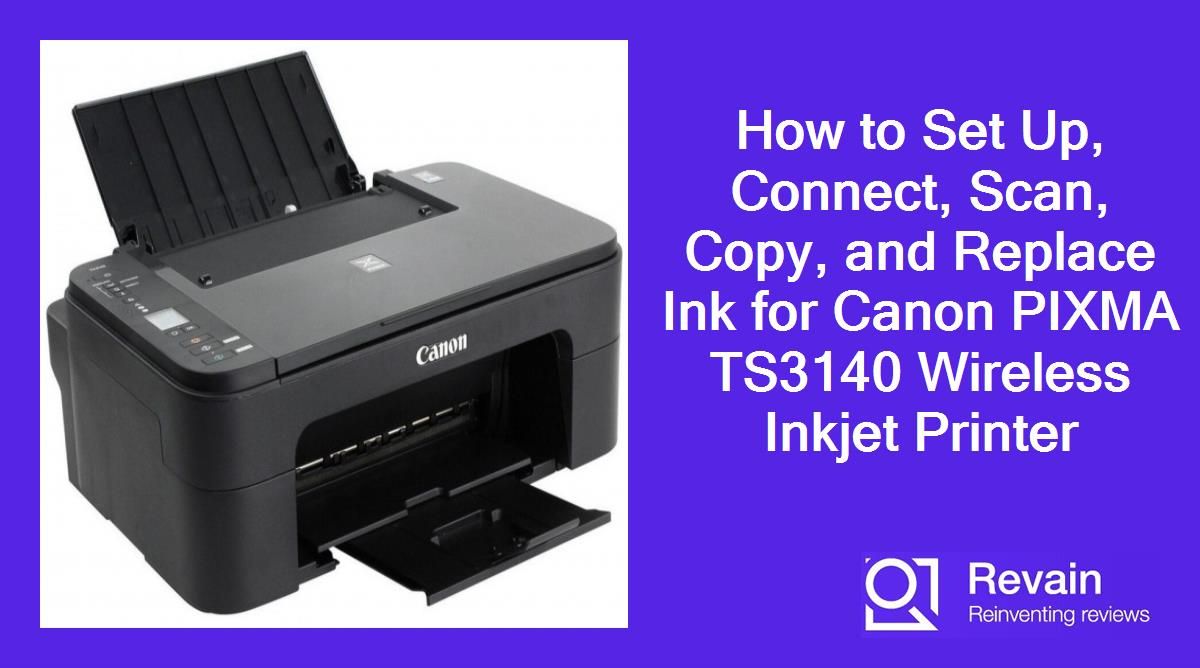How to set up the Canon PIXMA TS3140 printer?
Setting up the Canon PIXMA TS3140 printer is a straightforward process that can be done in just a few steps. Here is a step-by-step guide on how to get your TS3140 printer up and running:
Unpack the printer
First, remove the PIXMA TS3140 printer from the box along with all the packing material. Make sure you have all the components - the printer unit, power cord, sample ink cartridges, manuals etc.
Install ink cartridges
Open up the front cover of the printer and the print head holder will automatically slide to the center. Now open the ink cartridge locking covers and insert the sample ink cartridges in the correct color coded slots. Gently push the cartridges into place until they click.
Load paper
- Open the front paper feed tray
- Slide out the paper support and pull out the paper output tray
- Load plain A4 paper into the tray and adjust the side guides
Connect the power cord
Plug the power cord into the back of the printer and connect it to a power outlet. Press the power button to turn on the printer.
Install software and drivers
Insert the setup CD that came with the printer and follow the on-screen instructions to install the software and drivers on your computer. This will allow your computer to connect and communicate with the printer.
Connect the printer
Finally, connect the printer to your computer using a USB cable or to the Wi-Fi network using the printer's setup wizard. Refer to the user manual for guidance. Once connected, you can do a test print to ensure everything is working correctly.
That's it! In just a few simple steps you will have your Canon PIXMA TS3140 setup and ready to print.
How to connect the Canon PIXMA TS3140 printer to Wi-Fi?
Connecting your Canon PIXMA TS3140 printer to your Wi-Fi network allows you to print wirelessly from anywhere in your home. Here is a step-by-step guide on how to connect your TS3140 to Wi-Fi:
Top products in 🖨️ Inkjet Printers
Pre-requisites
- Active Wi-Fi network
- Network name (SSID) and password
- Canon PRINT Inkjet/SELPHY app downloaded on your mobile device
Another interesting products
Access Wi-Fi setup menu
On the printer control panel, press and hold the Wi-Fi button for 3 seconds. This will launch the Wi-Fi setup menu.
Select connection method
Use the arrow buttons on the control panel to select one of the following Wi-Fi connection methods:
- Via smartphone or tablet
- Via WPS push button
- Via WPS PIN code
- Search for access point
Connect printer to Wi-Fi
Follow the on-screen instructions to complete the Wi-Fi setup process using your selected connection method. For smartphone/tablet method, use the Canon PRINT app to send your Wi-Fi details from mobile device to printer.
Install software
Once Wi-Fi setup is complete, install the printer software and drivers on your computer. Select wireless connection to complete software installation.
Print wirelessly
You can now print from your smartphone, tablet or computer over Wi-Fi. Refer to the user manual if you need help with wireless printing. Enjoy the convenience of wireless printing!
Similar products
How to scan from the Canon PIXMA TS3140 printer?
The Canon PIXMA TS3140 printer allows you to scan documents and photos directly from the printer. Here is a step-by-step guide on how to use the scanning feature:
Load document
Lift the scanner lid and place the document or photo face-down on the scanner glass. Align it with the alignment markers at the corner. Close the lid gently.
Launch scanning software
On your computer, open the IJ Scan Utility software that came with the printer. Alternatively, you can use the built-in Windows Fax and Scan tool.
Select scan settings
In the scan software, choose your preferred scan settings like resolution, color mode, file type etc. Common settings for documents include 300 dpi, grayscale, PDF. For photos use higher resolution and color mode.
Start scan
Click the Scan button in the software interface. The printer will now scan the document or photo on the glass.
Preview and adjust
Once the scan is complete, preview the image in the software. You can crop, rotate or adjust the scanned image as required.
Save scan
Finally, click Save or Export to save the scanned document or photo to your computer. You can choose where to save the file and specify the file name.
That's it! With these simple steps you can easily scan from the Canon TS3140 printer using the onboard scanner. Use the scanned files for archiving, sharing or further editing.
How to copy using the Canon PIXMA TS3140 printer?
The Canon PIXMA TS3140 allows you to easily copy documents and photos using the printer's onboard scanner and copier functions. Here is a step-by-step guide:
Load paper
Make sure you have loaded enough plain paper into the main paper tray to hold your copies. For photo copies, load photo paper in a separate tray.
Place original
Lift the scanner lid and place the document or photo to be copied face-down on the glass. Gently close the lid to hold it in place.
Enter copy mode
On the printer control panel, press the Copy button. The printer will enter copy mode.
Set number of copies
Use the + or - buttons on the control panel to set the number of copies you want to make. The selected number will be displayed on the screen.
Adjust settings
Press the Settings button to adjust copy settings like paper type, quality, color intensity etc. Press OK when done.
Start copying
Press the Color or Black button to start the copying process. The document or photo will be scanned and printed based on your settings.
Copy completion
Once copying is complete, remove the original document or photo from the scanner glass. Collect your copies from the output tray.
That's all there is to it! With these simple steps, you can easily use the Canon PIXMA TS3140 printer to copy documents and photos quickly and hassle-free.
How to replace ink cartridges in the Canon PIXMA TS3140 printer?
It's important to replace empty ink cartridges in your Canon PIXMA TS3140 printer to ensure high print quality. Here is a step-by-step guide on how to replace the ink cartridges correctly:
Materials Needed
- Replacement ink cartridges compatible with PIXMA TS3140
- Tissue paper
Open cartridge access door
Make sure the printer is turned on. Press the Open Button on the front right side to release the cartridge access door. The print head holder will automatically move to the center.
Remove old cartridge
Push the ink cartridge lever to release the empty cartridge from its slot. Gently pull it out. Repeat for all empty cartridges.
Prepare new cartridge
Unpack the new ink cartridge and remove the protective tape on the bottom by pulling the orange tab. Do not touch the ink outlets or chip contacts.
Insert new cartridge
Hold the cartridge with the label facing upward and slide it into the matching color slot. Push firmly until it clicks into place. Repeat for all new cartridges.
Close door
Once all cartridges are replaced, close the cartridge access door gently. The printer will automatically reset.
Print alignment page
Run a print head alignment from the printer software to calibrate the new cartridges.
It's recommended to perform cleaning cycles after ink replacement to ensure optimal print head performance. Refer to the user guide for more help with replacing ink cartridges in your Canon PIXMA TS3140.
How to use your Amazon Prime to buy the Canon PIXMA TS3140 inkjet printer
Amazon Prime provides fast, free shipping on millions of eligible items as well as other benefits like streaming media. If you have an Amazon Prime membership, you can use it to purchase the Canon PIXMA TS3140 printer and enjoy free two-day shipping.
Check eligibility for free shipping
Log into your Amazon Prime account and search for "Canon PIXMA TS3140". Check if the product is eligible for Prime free shipping. The product page will indicate if the printer can be delivered for free in 2 business days.
Compare sellers
Make sure "Prime Eligible" is checked under "Buy Box & Seller" on the right side of the product page. This ensures the item is sold directly by Amazon or an authorized reseller. Compare prices between new and used options from different sellers.
Add to cart
Once you find the TS3140 printer listed as Prime Eligible at a suitable price point, add it to your shopping cart. The delivery estimate below the "Add to Cart" button will confirm the 2-day free shipping.
Select delivery address
When you proceed to checkout, confirm or add your preferred shipping address. Amazon Prime provides free two-day shipping to most addresses in the continental US.
Complete purchase
On the payment page, select your payment method and complete the purchase process. As an Amazon Prime member, you'll enjoy discounted pricing along with the free two-day shipping.
Track your order
You'll receive a shipment confirmation email from Amazon with courier details and tracking ID once your order is dispatched. Use this to track your package and get estimated delivery date and time.
So take advantage of your Amazon Prime membership benefits and get your Canon PIXMA TS3140 printer delivered free right to your doorstep in just two days!