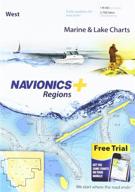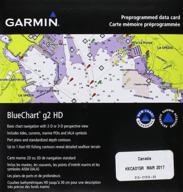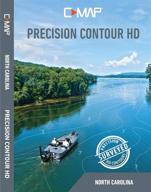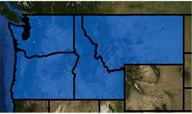Similar products
How to update the chart on your chartplotter?
Keeping your nautical charts up-to-date is important for safe navigation. The Navionics Platinum+ chart for the Great Lakes allows you to get the latest chart updates for your chartplotter. Here is how to update the chart:
Check your current chart version
First, check what version of the Navionics chart you currently have loaded on your chartplotter. This can usually be found in the system settings or information pages of your chartplotter. Make a note of the chart version number.
Download the latest update
Go to the Navionics website and find the update download for your region. For the Great Lakes you will want the Platinum+ 901P+ update. This will contain all the latest chart corrections and additions since your current version.
- Download the update file to your computer.
- Copy the update file to your chartplotter's memory card or a micro SD card.
Install the update
With the chartplotter memory card containing the update file, complete the chart update on your system:
- Go to the chart and nav data options on your chartplotter.
- Select to update or install new charts.
- Follow the prompts to complete the chart update from the file you loaded.
- Confirm the new chart version after the update finishes.
That's it! With the latest chart data, you can navigate safely knowing you have the most current mapping information for the Great Lakes region.
How to transfer the chart to a micro SD card?
The Navionics Platinum+ chart for the Great Lakes is compatible with micro SD memory cards for use in chartplotters. Here is how to transfer the chart data:
Obtain the chart
First, purchase and download the Platinum+ 901P+ East Great Lakes chart. This will come as a zipped file you extract to get the actual chart files.
Format the micro SD card
Insert a blank micro SD card into your computer's card reader. Use disk utility software to format it to FAT32 format. This allows the chartplotter to read it.
- Right click on the drive and choose "Format"
- Select FAT32 as the file system
- Give the card a descriptive name like "Lake Charts"
Transfer the chart files
Copy the chart files from the extracted folder on your computer over to the micro SD card. The card reader will show it as a removable disk.
The Platinum+ chart will be split into regions across multiple files. Be sure to copy all the chart files for your needed areas.
Insert into chartplotter
Finally, insert the micro SD card into your chartplotter's card slot. Turn on the chartplotter and go to the System > Charts menu. Select the micro SD card as the chart source to load the new Platinum+ regional charts.
With the chart data on a micro SD card, you can quickly transfer maps between chartplotters and ensure access to the latest charts.
Top products in 🗺️ Boating GPS Units & Chartplotters
How to get the most recent chart version?
When navigating the Great Lakes, it is important to have the most up-to-date nautical chart possible. Here is how to get the newest version of the Navionics Platinum+ chart for your region:
Check your current version
First, you need to know what version of the Platinum+ chart you currently have. On your chartplotter:
- Go to the Settings or Chart Information page
- Look for the Chart Version number
- Note down the version number like "Platinum+ 901P+ v. 2017.10"
Find the newest version
Now go to the Navionics website and find the chart update download page. Compare their latest posted version number to the number you wrote down.
For example, if you have version 2017.10 but their site lists 2018.04 as the newest, then you need to update.
Download the update
- Follow the links to download the newest chart version file for your region.
- For the Great Lakes you want the Platinum+ 901P+ charts.
- Save the update file to your computer.
Install the update
Transfer the downloaded update file to a memory card or micro SD card. Insert this into your chartplotter and use the System > Charts menu to select the update file and install it.
After installation is complete, check the chart version number again to confirm you now have the newest Platinum+ chart data!
Following these steps periodically will ensure your vessel always has the most current nautical mapping available from Navionics for safe navigation.
How to use the chart for navigation and planning?
The detailed mapping data in the Navionics Platinum+ chart for the Great Lakes allows you to effectively navigate and plan voyages across the region. Here are some tips:
Real-time navigation
With the chart loaded in your chartplotter, you can pinpoint your boat's exact position on the map and track its movement. Use the chart to:
- Avoid known submerged rocks and obstacles
- Identify navigational buoys and channel markers
- Enter unfamiliar harbors and anchorages
Measure distances
Use the chartplotter tools to measure distances between two points. This allows you to:
- Calculate how far to the next waypoint
- Find the span of a bridge before passing under
- Check distances to fuel docks and marinas
Establish waypoints
Drop waypoints on the map at places like:
- Safe anchorages
- Navigation hazards to avoid
- Marinas to stop in for fuel/supplies
Connect waypoints to create planned routes and share routes with others.
View detailed maps
The Platinum+ charts provide detailed depth contours, navigational aids, marina locations, and other data that is essential for planning safe passages across the Great Lakes.
Using the robust mapping data can help make navigating more efficient and boating the inland lakes more enjoyable.
How to get coverage for the Great Lakes region?
The Navionics Platinum+ chart provides detailed nautical mapping data for the key cruising areas across the Great Lakes. Here is an overview of the chart coverage area:
Lakes included
The Platinum+ 901P+ East chart covers these major lakes:
- Lake Erie
- Lake Huron
- Lake Michigan
- Lake Ontario
Regional charts
The full chart is divided into regional files you can select and load for your needed areas:
- Lake Erie West
- Lake Erie Central
- Lake Erie East
- Lake Huron North
- Lake Huron Central
And more to cover all sections of the coastal and inland waterways.
Chart details
These Platinum+ vector charts include:
- Depth contours
- Navaids and markers
- Marinas and ports
- Underwater obstructions
- Landside details
Providing comprehensive data for navigating the Great Lakes by boat.
Updating
Regular chart updates from Navionics ensure the data stays current. Follow their update schedule to refresh your charts annually.
With the full East Great Lakes coverage, you can have reliable navigation mapping anywhere you boat across the inland lakes.
How to integrate the chart with your boat's electronics?
The Navionics Platinum+ chart works seamlessly with many chartplotters and multifunction displays. Here are some tips for integration:
Compatibility
The Platinum+ charts are compatible with leading chartplotter brands like:
- Garmin
- Raymarine
- Simrad
- Lowrance
- B&G
Check your device specs to confirm Navionics chart compatibility before purchasing.
Installation
To install the chart data:
- Copy the chart files to a memory card or micro SD card
- Insert the card into your chartplotter
- On the chartplotter, select the card as the chart source
- Choose the Platinum+ regional charts to activate
Autopilot integration
Linking the chartplotter to your boat's autopilot allows you to:
- Follow planned routes
- Trigger autopilot waypoint turns
- Activate heading hold steering
Providing automated steering guidance based on the chart and your route.
Radar overlay
Overlay the radar image directly onto your chart for easy target identification. Match up charted islands, bridges, and land masses.
Integrating your electronics with the Platinum+ chart unlocks the full navigation functionality for safer cruising.
How to use your Amazon Prime to buy Navionics Platinum+ Charts
Amazon Prime offers fast, free shipping on eligible items. This makes it a convenient way to purchase and receive the Navionics Platinum+ nautical charts for your boat. Here is how to use your Prime membership when ordering:
Check item eligibility
You first want to verify the item qualifies for Prime shipping benefits. On the Amazon product page, look for the Prime logo by the pricing and shipping details. This confirms the Navionics charts are eligible.
Sign into your Prime account
Make sure to sign into your Amazon account that is linked to your Prime membership. This connects your purchase to your benefits. If you have multiple accounts, ensure you are in the proper one.
Add to cart
When you add the Platinum+ chart for your Great Lakes region to your cart, you will see Prime delivery included on the right side. This estimates your delivery date with the free 2-day shipping.
Select shipping speed
At checkout, you can choose between regular Prime delivery or paying extra for 1-day rush delivery if you need the charts faster. Prime members get access to all shipping options.
Enter your location
Make sure to select the marina, boat, or address where you need the charts shipped. This ensures timely delivery to the right place once your order is processed.
Taking advantage of your Prime membership makes getting Navionics boating charts quick and convenient. Enjoy access to fast shipping and all the other Prime benefits when upgrading your navigation system.