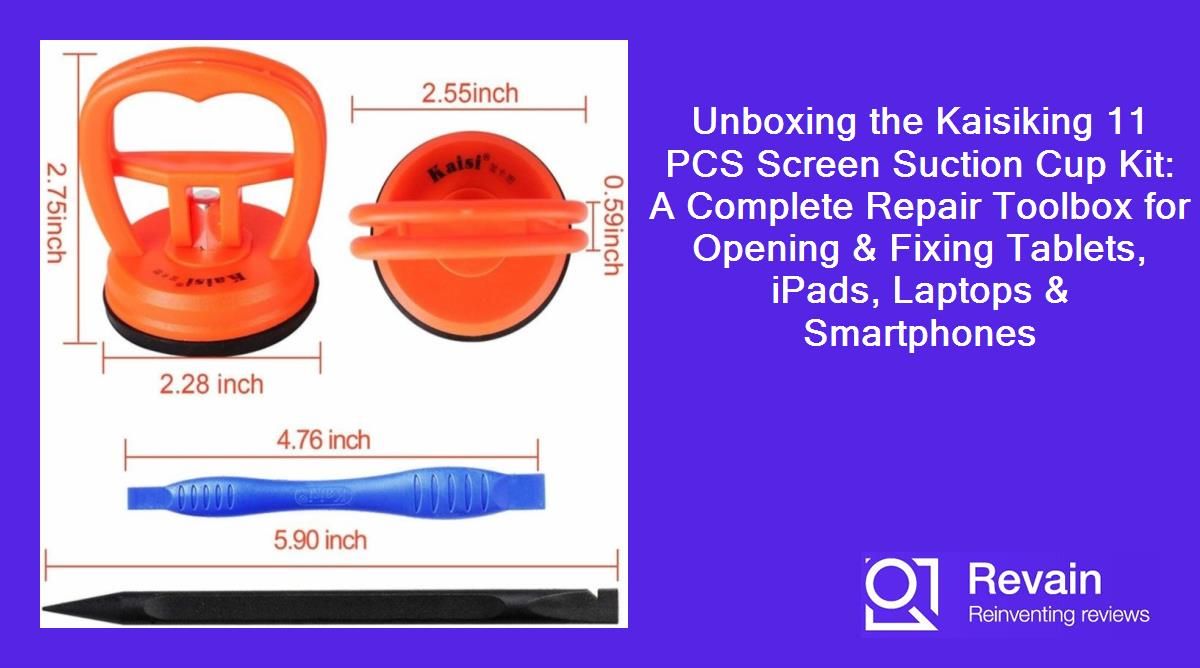How to open a smartphone screen safely?
Opening up a smartphone to access the internal components can be daunting, but is often necessary for repairs and maintenance. With the right tools and proper technique, you can open your phone safely without damage.
Gather the Proper Tools
- Precision screwdriver set
- Plastic pry tools
- Tweezers
- Suction cup
Having the right tools like a suction cup and plastic pry tools will help you open the phone without bending or cracking the casing.
Protect the Device
- Place the phone screen-down on a soft, clean cloth to avoid scratches.
- Remove any protective case from the phone.
- Power off the phone to avoid damaging circuits.
Take steps to protect the device before opening it up. Turning it off and removing the case prevents accidental damage.
Open the Screen
- Use a heat gun or hair dryer to warm adhesive holding the screen.
- Attach suction cup and pull gently to create opening.
- Insert plastic card pry tool and slowly run along seam.
- Disconnect display cables once inside.
Carefully warm and then lift the display using suction and pry tools. Take it slow and steady to avoid cracking the glass or motherboard.
Similar products
Close it Up
- Reattach display cables properly.
- Clean old adhesive and reapply new adhesive.
- Press display back into frame gently.
- Replace any screws and external case.
When finished with repairs, meticulously close everything up with new adhesive for a tight seal.
How to replace a cracked iPad screen?
Cracked screens are common iPad injuries. Luckily, the glass digitizer and LCD display can be replaced fairly easily with the right tools.
Gather Materials
- iPad screen replacement kit (digitizer, LCD, small tools)
- Phillips screwdriver
- Plastic pry tools
- Isopropyl alcohol wipes
Purchase a replacement kit with the digitizer and LCD. Also have pry tools, screwdriver, and alcohol wipes ready.
Open the iPad Case
- Power off the iPad and discharge battery.
- Remove any case or cover from the device.
- Heat edges gently with a hair dryer to soften adhesive.
- Use a plastic card to slice through the adhesive.
Be sure to power down and remove any case first. Heating and slicing the adhesive will allow you to separate the display from the frame.
Another interesting products
Remove the Broken Digitizer/LCD
- Once opened, disconnect 3 cable connectors for screen.
- Lift out the old digitizer and LCD display module.
- Clean iPad frame and prep for new display.
Carefully disconnect the 3 cables attaching the screen to the iPad body. Lift out the entire cracked module.
Install the Replacement
- Attach the new digitizer and LCD cables.
- Set replacement screen module into place.
- Press perimeter down firmly to re-adhere.
- Close up iPad and replace screws.
Carefully insert the new module, reconnect cables, and firmly press the perimeter down with new adhesive.
How to remove an iMac display panel without damage?
Removing the display panel from an iMac requires patience and the right tools to avoid cracking the glass or puncturing cables.
Top products in 🔧 Computer Cleaning & Repair
Materials Needed
- iMac service manual
- Spudger pry tool
- Phillips screwdriver
- Suction cups
- Anti-static mat
Have the manufacturer service guide along with pry tools, screwdrivers, suction cups, and an anti-static mat ready.
Prep the iMac
- Disconnect all cables from iMac rear.
- Lay iMac face down on a soft cloth.
- Remove the stand from the iMac.
Detach all cables and remove the stand portion before working on display removal.
Remove the Bezel
- Use spudger to gently pry up the bezel perimeter.
- Work slowly around entire bezel to loosen.
- Lift bezel off and place carefully aside.
Patiently pry up the plastic bezel all the way around the display glass.
Lift Out the Display
- Disconnect display cables from logic board.
- Attach suction cups to glass and pull up.
- Lift display out and place on anti-static mat.
Unplug all connections to the display panel and use suction cups to safely lift it out of the chassis.
Reassembly Steps
Carefully reverse all steps and reattach display cables to install a new panel without damage.
How to fix a loose laptop screen bezel?
A loose screen bezel on a laptop can be annoying and lead to damage. Thankfully it can be fixed with a few tools and proper technique.
Materials Needed
- Precision screwdriver set
- Plastic prying tools
- Replacement bezel screws
- Strong adhesive tape or glue
Gather a precision screwdriver, plastic pry tools, replacement bezel screws, and adhesive tape or glue.
Remove Existing Bezel
- Power down and disconnect laptop.
- Remove any screws securing the bezel.
- Starting at a bottom corner, pry up bezel from frame.
- Work around entire bezel and remove it.
Take out all screws and carefully pry up the loose bezel to remove it completely from the screen frame.
Clean Screen Frame
- Use rubbing alcohol to clean frame edge.
- Remove any old adhesive or tape.
- Dry thoroughly after cleaning.
Properly clean the now exposed frame edge to prepare for bezel reinstallation.
Reinstall Bezel
- Apply adhesive tape or glue to cleaned frame.
- Press bezel back into position on frame.
- Reinsert screws to tightly secure.
Place new adhesive on frame, firmly press bezel into place, and screw it securely back down.
Check Alignment
Power on laptop and ensure bezel is aligned right before closing up.