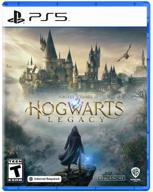Top products in 💻 PC Accessories
How to connect the Razer Basilisk Ultimate mouse to your PC?
Connecting the Razer Basilisk Ultimate gaming mouse to your PC is quick and easy. Here are the steps to get your new mouse up and running:
1. Plug in the wireless receiver
The Basilisk Ultimate comes with a small USB receiver that enables the wireless connection. Plug this receiver into any open USB port on your computer.
2. Turn on the mouse
On the bottom of the Basilisk Ultimate is a power switch. Slide this to the "On" position. The mouse will automatically pair with the receiver.
3. Install Razer Synapse
Download and install the latest version of Razer Synapse from Razer's website. This will allow you to customize the mouse buttons, sensitivity, RGB lighting, and other settings.
4. Customize your mouse
Open Razer Synapse and personalize your Basilisk Ultimate. You can:
- Program each button
- Adjust sensitivity and acceleration
- Create illumination effects
- Calibrate the mouse for your mousepad
Once finished, your Razer Basilisk Ultimate will be optimized and ready for gaming!
How to customize the buttons on the Razer Basilisk Ultimate?
One of the great features of the Razer Basilisk Ultimate is the ability to fully customize each of the 11 programmable buttons. Here is how to set up the buttons to match your gaming needs:
Another interesting products
1. Install Razer Synapse
You'll need the latest version of Razer Synapse installed to customize your mouse buttons. Download it for free from Razer's website.
2. Open the Button Assignment Menu
In Synapse, click on your connected Basilisk Ultimate and select the "Button Assignment" tab. You will see a diagram of the mouse with each button numbered.
3. Click on a Button to Edit
Click on the button you want to customize. A list of functions will appear such as keyboard functions, macros, sensitivity controls, multimedia controls, etc.
4. Assign a Function
Choose the function you want to assign to that button. For example, you could set side button 1 to toggle sensitivity. Or set the scroll wheel left/right tilt to volume control.
5. Customize Further with Macros
For advanced customization, you can record macros to program complex commands into a single button press. This is great for MMOs and MOBAs.
6. Save Your Profile
Once finished, be sure to save your new button configurations to a profile in Synapse. Now your Razer Basilisk Ultimate is customized for your gaming style!
How to charge the Razer Basilisk Ultimate mouse?
The Razer Basilisk Ultimate offers both wireless and wired connectivity, providing exceptional versatility. Here are some tips for charging your Basilisk Ultimate to keep it powered up for cord-free gaming:
Use the Charging Dock
The Basilisk Ultimate comes with a dedicated charging dock. Simply place the mouse on the dock in either upright or flat positions. It takes about 2 hours to fully charge the mouse from empty to 100%.
| Charge Level | Charging Time |
|---|---|
| 50% | 30 mins |
| 80% | 1 hour |
| 100% | 2 hours |
Plug In the Cable
You can also charge the Basilisk Ultimate by connecting the included USB-C charging cable directly to the mouse. This offers more flexibility but takes longer at about 5 hours for a full charge.
Check the Battery Level
In Razer Synapse, you can see the exact battery percentage remaining on your mouse. It's a good idea to plug it in whenever it falls below 20% to ensure uninterrupted gaming.
Turn Off Chroma Lighting
To maximize battery life, disable Chroma RGB lighting when not needed. This can add several hours of extra wireless gaming time between charges.
With proper charging habits, the Razer Basilisk Ultimate provides exceptional wireless freedom and versatility.
How to change the sensitivity of the Razer Basilisk Ultimate?
The Razer Basilisk Ultimate features an advanced 20K DPI optical sensor for incredible accuracy. Here are some tips to adjust mouse sensitivity and customize it for your gaming needs:
Use DPI Buttons
The Basilisk Ultimate has two dedicated DPI buttons below the scroll wheel. These can cycle through 5 sensitivity presets from 100 to 20,000 DPI.
- Press DPI Down to lower sensitivity in steps.
- Press DPI Up to raise sensitivity in steps.
Adjust in Razer Synapse
For more granular control, open the Mouse Properties tab in Razer Synapse and move the DPI slider. You can set any value between 100 and 20,000 DPI.
Set Sensitivity Stages
Under Performance in Synapse, you can customize DPI stages to your liking. Set multiple presets like 800 DPI for sniping and 8000 DPI for quick maneuvers.
Tune with Surface Calibration
Use surface calibration to optimize the sensor for your mousepad surface. This enhances glide and accuracy.
Acceleration and Polling Rate
Other advanced settings like mouse acceleration and polling rate can also impact sensitivity and precision.
With the robust software and adjustable DPI, you can fine tune the Razer Basilisk Ultimate to match your gaming style and preferences.
Benefits of Amazon Prime for the Razer Basilisk Ultimate
Purchasing the Razer Basilisk Ultimate gaming mouse and charging dock on Amazon as a Prime member provides several useful benefits:
Free One-Day Shipping
As a Prime subscriber, you get access to free one-day shipping on the Basilisk Ultimate when in stock and sold directly by Amazon. This means you can order today and be gaming with your new mouse tomorrow!
Free Release-Date Delivery
For gamers awaiting the release of a hot new peripheral like the Basilisk Ultimate, Prime members can select free release-date delivery and receive the product on the official launch day. Be first to get your hands on the latest Razer gear!
Free Returns
If you need to return the Basilisk Ultimate for any reason, Prime members enjoy free returns back to Amazon. Print a prepaid shipping label and drop it off - no return costs or hassles.
Amazon Prime Try Before You Buy
Select Amazon Prime products are eligible for Try Before You Buy, allowing you to test out the Basilisk Ultimate for a set time period before purchasing. Make sure you love it before fully committing.
Exclusive Discounts
As a Prime member, keep an eye out for exclusive discounts and promotions on select gaming products like the Basilisk Ultimate. Sales knock a bit extra off the price.
With these Prime benefits, you can purchase the advanced Razer Basilisk Ultimate with confidence, receive it fast, and take advantage of Amazon's world-class service.